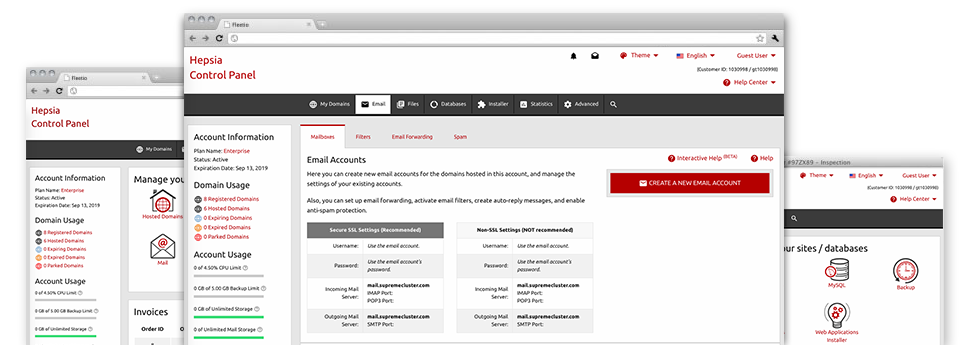While using email messages is an easy task, managing the email accounts for a site can sometimes be a cumbersome job. If you do not have a straightforward user interface, like our E Mail Account Manager to help you to complete the task. It comes with lots of inbuilt valuable software tools that can help you complete challenging things within a few clicks of your computer mouse. Check out precisely what our own E Mail Account Manager is capable of doing for YOU!
Anti–Spam
Created to maintain spam far from you
No one wants junk e–mail within the email account. Which is why, we’ve created a customizable anti–spam solution driven by adequately configured techniques that sort incoming messages and keep the trash away.
You can pick among numerous amounts of security, according to what sort of junk messages you receive. At the same time, you can designate a different amount of spam protection for other mail accounts. Finally, you can choose exactly what goes on to e–mails flagged as spam – to be deleted or forwarded to a given mailbox.
Email Forwarding
Divert e–mails with merely a click
Email forwarding is probably the most applied tools inside the E Mail Account Manager that’s why we have done our best for it to be as easy as possible. All that you should complete is simply choose the email that you would like to make use of and state the mailbox in which you want the arriving messages to be forwarded to.
Additionally, you can select should the forwarded mailbox also need to maintain emails, or if they have to be deleted right after being forwarded.
Email Filters
Generate customizable spam filters with ease
Email filters are a tool you can take advantage of. They work in a very simple manner according to key words. What you need to complete is just indicate the keywords and phrases that you want the filter to apply and which section of the email account all these keywords have to be located in such as subject line, message body, footer, etc.
Another way you can employ electronic mail filters is to direct all junk email messages into a particular directory. Then you could further select if you would like the filtered messages to be held in the folder (in order to see if some message is sent there by accident), or to be deleted.
Email Protection
Email protection using DomainKeys and SPF records
We have bundled a number of tools within your Control Panel that can safeguard your mailbox from being used for spam functions without your knowledge. We have DomainKeys activated for virtually all mailboxes by default. The service balances the sender’s domain to the email message to make sure that the sent message was really sent by that address.
We have also enabled SPF (Sender Policy Framework) protection – a solution, which shields all your email accounts from spammers who use your email address to transmit e–mail spam on presumably your account.
Email Auto–Configure Solution
1–click set up of email accounts on your personal computer
We have integrated an auto–configure option to the E Mail Account Manager so you will be able to set up email accounts within your desktop client with only a click of the mouse. To obtain the auto–configuration file for a particular mailbox, click on the image belonging to the mail client that you would like to employ. The email address will be built quickly within your favored desktop client, completely ready to work with!
You will find configuration files for Mozilla Thunderbird, Outlook, Outlook Express plus Mac Mail, based in the primary section of the E Mail Account Manager.
Webmail
Connect to your mailbox through a browser
With the webmail tool included in the Control Panel, you can access your mail accounts through every Internet–connected system around the world! Making use of the webmail address that we offer you, it is easy to sign in to any of your mailboxes created with our servers by making use of virtually any browser you’ll have at your fingertips.
There’s also an alternative way to access your email accounts online. Simply log in your Control Panel and in the webmail section, choose the mailbox you want to access and then click the RoundCube icon. It will automatically log you in your e–mail with no need to send in any kind of login details.